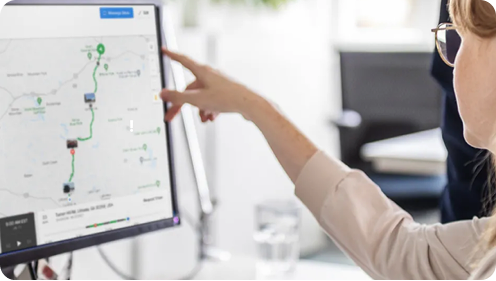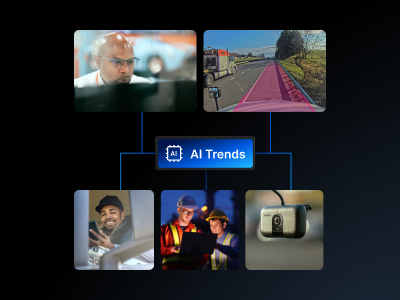Filters
Asset Type
Products
Solution
Admin - How to Create Groups And Sub-Groups
How to Create Groups And Sub-Groups
Introduction
Fleet admins can create groups and sub-groups to improve data management across operations and manage multiple operational hubs within the Fleet Dashboard.| Note: This feature is only available for Enterprise customers. |
Steps: Creating groups and sub-groups
Create A Group
1. Log into the Fleet Dashboard and click on the Admin icon at the bottom right. 2. Click on the Groups icon from the left-hand side menu. All Groups category opens by default.Create A Sub-group
1. Log into the Fleet Dashboard and click on the Admin icon at the bottom right.2. Click on the Groups icon from the left-hand side menu. All Groups category opens by default.
3. From the menu on the left-hand side, click on the group you want to add a sub-group against.
4. Click on the +Add subgroup button placed on the top right corner.